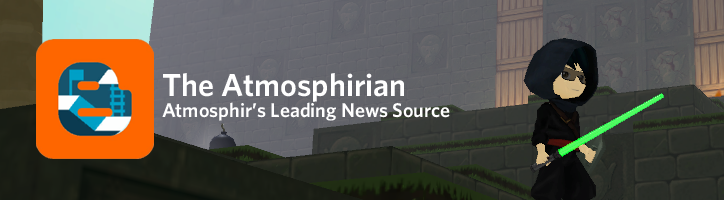If you want to get a character from Point A to Point B without having them move themselves, moving platforms have always been the way to go. In the newest update, the capabilities of moving platforms have been increased several times over.
The first note to point out is that objects will not slide off of moving platforms unless the angle forces them to. In previous versions, objects such as boxes would simply slide off of these platforms, making it difficult to make puzzles based on moving objects.
A second thing to note is that objects are able to activate moving platforms. This means that if a box, beach ball, log, enemy, or even a bomb touches the platform, it will activate and begin moving. This feature can be turned off in the properties box for moving platforms. Activating the “Player Only” button will set the platform to only respond to a player’s touch.
One more note to make before getting into the deeper concepts is that moving platforms can have inverted start directions. This means that you are now able to determine which direction your platforms will move. This can be determined in the moving platform properties menu.

While the moving platform remains mainly unchanged from previous versions, it has many new tricks. The first thing you may notice (as shown in the above screenshot) is that moving platforms now have an arrow on them. This arrow plays a key role when it comes to Waypoint Rotations, which I will get into later. Please note that moving platforms cannot be rotated using SHIFT + R, nor can they be scaled to be larger or smaller.

The system for plotting the paths of moving platforms no longer is comparable to laying a pipeline, but instead is a matter of moving from Point A to Point B. The Waypoint (As shown above) is the basic tool used for creating paths for moving platforms. After selecting the tool, simply click on a space on the grid to set a waypoint. After you have done so, your cursor will now have a blue trail connecting it to the previously placed waypoint. Clicking somewhere else on the grid will create another waypoint, with the two connected by a blue line. You can continue to do this to create a series of waypoints connected by lines. When you are done charting the path for your platform(s), simply right click to end the series. These lines are where moving platforms will travel. The platform will move in the order the waypoints were placed. Moving Platforms can only begin on waypoints.
Moving Platforms are also now capable of doing flips or moving to a vertical angle. Doing so simply requires rotating gravity in one of two ways. The first way begins with placing a waypoint. Without ending the series, rotate gravity using the Q and E keys until you have the level rotated the way you would like it. At that point, place the next waypoint. Note that the platform will flip over the course of the path. That means if the distance between Point A and Point B is short, the flip will be fast, and if the path is long, the flip will be slow.
The second method, which can be easier, is to simply rotate the waypoint with SHIFT + R. This method has the same principles as the first.

Ending a series of paths is very simple. The Waypoint Stop (as pictured above) is used to stop a moving platform once it touches it. Without this, the moving platform would retrace its path once reaching the end. Placement of the Waypoint Stop is also very simple. Once you have the Waypoint Stop tool selected, click on the second to last waypoint in your series. This will connect the Waypoint Stop to a previous waypoint, creating a path. Simply click where you would like to end the path to place the stopper, and right click to end the series.

The final type of Waypoint is the Waypoint Rotation, and it is the most complicated of the three. As you may recall, the moving platforms now have an arrow alongside them in design mode. As you may also notice, the Waypoint Rotation also has an arrow. The simplest way to explain this tool is through a series of pictures.

In this picture, we see the Aztec hand with the arrow facing north. It is along a path which ends with a waypoint rotation pointing east. If we allow the platform to move on the path…

…the platform will rotate to match the arrow of the waypoint rotation. If we continue to let the platform return along the path it took, it will return to its previous orientation.
In words, the arrow of the moving platform will move in whatever way is necessary to match the arrow of the waypoint rotation by the time it reaches it. As was the case with flipping platforms, short paths result in fast turns, while long paths result in slow turns. These waypoints can also be rotated, just as the normal waypoints could be. Simply use SHIFT + R to direct the arrow. The platform will move to match the arrow as it always does.
One final note to make about moving platforms is that they are now capable of moving through anything. In previous versions, they were only capable of moving through a select group of props.
In the past, it was difficult to create puzzles using moving platforms. With the vast improvements made to one of Atmosphir’s most-used tools, I’m looking forward to seeing what you can come up with! Good luck, and thanks for reading!